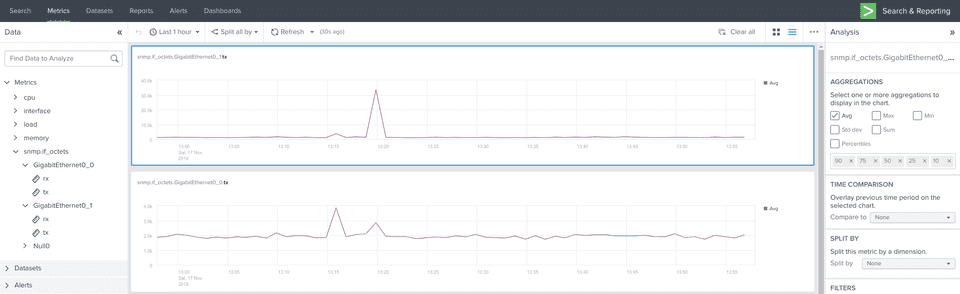Sending SNMP data to Splunk with collectd
Splunk is amazing tool for analyzing data, if you know how to get it inside. Normally Splunk relies on using Forwarders and needed add-ons to collect and add meta-information to data. But sometimes this is not an option, for example SNMP (Splunk supports SNMP traps). For SNMP you can use third-party modular inputs 1, 2 to solve this. Unfortunately SNMP Modular Input doesn’t work reliably, I believe problem lies in very old version of pysnmp. And the latter only works for polling interfaces on network devices. There is also option to use PRTG or cacti and then send them to Splunk.
Recently Splunk introduced metrics - very fast compared to traditional event indexes and easy way to ingest them, HTTP Event Collector. On the client side we can use collectd, without installing forwarders. Functionality of collectd can be complemented by array of plugins.
Configure HEC on Splunk
On the Splunk side we need to enable HEC to receive data sent from collectd enabled host. First create metrics index and then follow this guide.
collectd configuration
Download and install collectd and plugins on the host which will poll SNMP devices:
# yum install epel-release
# yum install collectdDownload Splunk App for Infrastructure and extract /splunkappinfrastructure/appserver/static/unixagent/unix-agent.tgz. Copy **writesplunk.so** to /usr/lib/collectd/. This path can be different consult #PluginDir line in collectd.conf or change it to your liking. The plugin works as write_http, but can add dimensions to sent metrics.
and SNMP packages:
# yum install net-snmp net-snmp-libs net-snmp-utilsTo use MIBs, put them in default directories:
$HOME/.snmp/mibs
/usr/local/share/snmp/mibsConfigure SNMP plugin and sending data to Splunk:
# cd /etc/collectd/collectd.conf.d
# vim snmp.conf#File: /etc/collectd/collectd.conf.d/snmp.conf
LoadPlugin snmp
<Plugin snmp>
<Data "std_traffic">
Type "if_octets"
Table true
Instance "IF-MIB::ifDescr"
Values "IF-MIB::ifInOctets" "IF-MIB::ifOutOctets"
</Data>
<Host "my.lab.dev">
Address "192.168.10.1"
Version 2
Community "public"
Collect "std_traffic"
Interval 60
</Host>
</Plugin>#File: /etc/collectd/collectd.conf.d/write_splunk.conf
<LoadPlugin "write_splunk">
FlushInterval 10
</LoadPlugin>
<Plugin write_splunk>
server "<splunk app server>"
port "8088"
token "<HEC TOKEN from first step>"
ssl true
verifyssl false
key1:value1
</Plugin>Now we enable and start collectd service:
# systemctl enable collectd.service
# systemctl start collectd.serviceMetrics Workspace
The best way to start to work with the metrics vizualisation is to install Metrics Workspace app. This app will add tab to your search app, it automatically pulls your metrics and gives you easy to use interface for visualizing them.